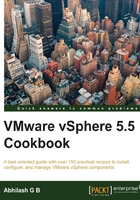
Upgrading ESXi to Version 5.5
Once you have vCenter Server upgraded to Version 5.5, the next step is to upgrade the ESXi hosts. The upgrade procedure will depend on the current deployment architecture. For instance, if all your ESXi hosts were deployed using the VMware Auto Deploy server, then you'll have to update the Image Profile sourcing the streamed image using a new off-line bundle. As Auto Deploy is covered in Chapter 5, Using vSphere Auto Deploy, in this chapter we will cover the upgrade of the ESXi host using the installation media.
Getting ready
Before you begin any upgrade, it is very important to plan for it. So what would you need to do to perform an upgrade of ESXi? You would, of course, need the ISO image downloaded from VMware's website, but you would also need a method to present the ISO to the physical machine so that it can boot from it. Most of the modern server equipments have a methodology to avoid the need to burn ISO to a physical DVD medium and then insert it in the DVD drive of the physical machine. If you are an administrator, you might already be aware of terms such as ILO (HP), DRAC (Dell), and KVM Manager (Cisco). These are web-based tools that will connect to an RAC on the server and enable remote access to the server's console via the Web. Enough said on what is available out there; let's make a list of what you need to begin the upgrade:
- The ESXi hypervisor DVD image downloaded from VMware's website
- Access to the remote console of the server on which the upgrade will be performed
To download the DVD image, follow these instructions:
- Go to the downloads page available at https://my.vmware.com/web/vmware/downloads.
- Click on the Download Product hyperlink corresponding to VMware vSphere.
- On the Download VMware vSphere webpage, locate VMware ESXi 5.5 under the needed license category.
- Click on the Go to Downloads URL corresponding to the ESXi entry to reach the web page titled Download VMware ESXi 5.5.
- Download the ESXi ISO image, which includes VMware Tools.
How to do it...
The following procedure will guide you through the steps required to upgrade ESXi to Version 5.5:
- Boot the machine using the ESXi Installation DVD.
- Choose the ESXi-5.5.0 Standard Installer from the standard boot menu and hit Enter:

- At the Welcome to the VMware ESXi 5.5.0 Installation screen, hit Enter:

- Hit the function key (F11) to accept the EULA:

- Select the storage device that has the previous installation of ESXi and hit F1 to view the disk details. In this case, it has detected an ESXi 5.1 installation. Next, hit Enter:

On hitting F1 you will be presented with the Disk Details". Don't make it a bullet though.

- On the ESXi and VMFS Found screen, choose the option Upgrade ESXi, preserve VMFS datastore:

- On the Confirm Upgrade screen, hit F11 to start the upgrade:

- Once the upgrade is complete, hit Enter to reboot:

- After a successful reboot, you will be at ESXi DCUI's welcome screen.