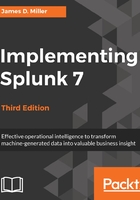
Filling in the new data model dialog
You have four fields to fill in order to describe your new Splunk data model (Title, ID, App, and Description):
- Title: Here you must enter a Title for your data model. This field accepts any character, as well as spaces. The value you enter here is what will appear on the data model listing page.
- ID: This is an optional field. It gets prepopulated with what you entered for your data model title (with any spaces replaced with underscores. Take a minute to make sure you have a good one, since once you enter the data model ID, you can't change it.
- App: Here you select (from a drop-down list) the Splunk app that your data model will serve.
- Description: The description is also an optional field, but I recommend adding something descriptive to later identify your data model.
Once you have filled in these fields, you can click on the button labeled Create. This opens the data model (in our example, Aviation Games) in the Splunk Edit Objects page as shown in the following screenshot:

The next step in defining a data model is to add the first object. As we have already stated, data models are typically composed of object hierarchies built on root event objects. Each root event object represents a set of data that is defined by a constraint, which is a simple search that filters out events that are not relevant to the object.
Getting back to our example, let's create an object for our data model to track purchase requests on our Aviation Games website.
To define our first event-based object, click on Add Dataset (as shown in the following screenshot):

Our data model's first object can either be a Root Event, or Root Search. We're going to add a Root Event, so select Root Event. This will take you to the Add Event Dataset editor:

Our example event will expose events that contain the phrase error, which represents processing errors that have occurred within our data source. So, for Dataset Name, we will enter Processing Errors.
The Dataset ID will automatically populate when you type in the Dataset Name (you can edit it if you want to change it). For our object's constraint, we'll enter sourcetype=tm1* error. This constraint defines the events that will be reported on (all events that contain the phrase error that are indexed in the data sources starting with tml). After providing Constraints for the event-based object, you can click on Preview to test whether the constraints you've supplied return the kind of events that you want.
The following screenshot depicts the preview of the constraints given in this example:

After reviewing the output, click on Save. The list of attributes for our root object is displayed: host, source, sourcetype, and _time. If you want to add child objects to client and server errors, you need to edit the attributes list to include additional attributes:
