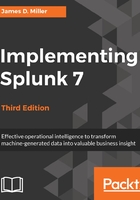
Creating a data model
So now that we have a general idea of what a Splunk data model is, let's go ahead and create one. Before we can get started, we need to verify that our user ID is set up with the proper access required to create a data model. By default, only users with an admin or power role can create data models. For other users, the ability to create a data model depends on whether their roles have write access to an app.
To begin (once you have verified that you do have access to create a data model), you can click on Settings and then on Data models (under KNOWLEDGE):

This takes you to the Data Models (management) page, shown in the next screenshot. This is where a list of data models is displayed. From here, you can manage the permissions, acceleration, cloning, and removal of existing data models. You can also use this page to upload a data model or create new data models, using the Upload Data Model and New Data Model buttons on the upper-right corner, respectively.

Since this is a new data model, you can click on the button labeled New Data Model. This will open the New Data Model dialog box (shown in the following image). We can fill in the required information in this dialog box:
