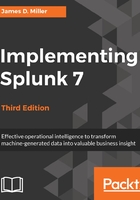
Editing fields (attributes)
Let's add an auto-extracted attribute, as mentioned earlier in this chapter, to our data model. Remember, auto-extracted attributes are derived by Splunk at search time. To start, click on Add Field:

Next, select Auto-Extracted. The Add Auto-Extracted Field window opens:

You can scroll through the list of automatically extracted fields and check the fields that you want to include. Since my data model example deals with errors that occurred, I've selected date_mday, date_month, and date_year.

Notice that to the right of the field list, you have the opportunity to rename and type set each of the fields that you selected. Rename is self-explanatory, but for Type, Splunk allows you to select String, Number, Boolean, or IPV$ and indicate if the attribute is Required, Optional, Hidden, or Hidden & Required. Optional means that the attribute doesn't have to appear in every event represented by the object. The attribute may appear in some of the object events and not others.
Once you have reviewed your selected field types, click on Save:
