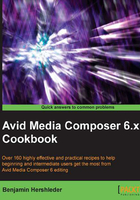
上QQ阅读APP看书,第一时间看更新
Logging clips tip: Logging from the keyboard
This is a quick tip to aid in the faster logging of Master Clips from a tape during the Batch Capture process.
You may be aware that when the Capture Tool is selected and is in Capture Mode, that pressing the F4 button will begin the Capture from the tape. Many are not aware that when the Capture Tool is in Log Mode, the F4 key will send the logged clip into your designated bin. Further, this button can be mapped to wherever you prefer on your keyboard.
How to do it...
The following steps indicate how to log from the keyboard:
- Open or create a bin.
- Open the Tools menu | Capture Tool.
- In the Capture Tool there is a pull-down menu labeled as Bin. From that menu, select the bin where you'd like your logged clips to be placed.
- At the top of the Capture Tool, change the tool's mode from Capture to Log. To do this, click on the button near the Trash Can icon that says CAP so that it reads LOG and displays a pencil icon.
- Log clips using the keyboard. You can control the following features using the keyboard keys:
- Control the deck with the J, K, and L keys
- Mark the start and end of your Master Clips with the I and O, or E and R keys
- Use the Tab key to navigate to the name and comment entry boxes
- Select/deselect the V1, V2, A1, A2, A3, and A4 keys using the 7, 8, 9, 0, -, and = keys respectively
- Use the F4 key to log a clip into your selected bin.
There's more...
You can map this logging feature to another location on your keyboard.
- Go to the Project Window.
- Click on the Settings tab.
- Open your Keyboard settings by double-clicking on it.
- Go to the Tools menu.
- Select the Command Palette.
- Click on the tab labeled Play.
- In the bottom-left of the Command Palette, select Button to Button Reassignment.
- Drag the Record button to your desired location.
See also
- The Logging clips tip: Keeping the Capture Tool active after logging a clip recipe in this chapter
- Chapter 2, Customizing Your Work Environment includes an additional discussion of keyboard mapping as well as interface and work environment customization