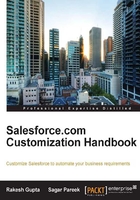
Fiscal year and its customization
A fiscal year or financial year is a period of time used to calculate annual (yearly) financial statements in businesses and other organizations. The system administrator can set the fiscal year for your organization. The fiscal year settings are used to report on the fiscal year timeline.
Salesforce supports two types of fiscal years:
- Standard fiscal year
- Custom fiscal year
Standard fiscal year
Salesforce provides the Gregorian calendar as the standard fiscal year calendar by default. But this is not the same for every organization as some organizations use different calendars and need to change the fiscal year start month, for example, for the fiscal year starting in April, the standard fiscal year is used. Standard fiscal years can start on the first day of any month. Additionally, it can be defined whether the fiscal year is based on the start or end of the selected month.
To set up a standard fiscal year for your organization, follow these steps:
- Navigate to Setup | Administer | Company Profile | Fiscal Year.
- Select the option of Standard Fiscal Year.
- Select the start month for the fiscal year.
- Choose whether the fiscal year is defined based on the end or start of the month as shown in the following screenshot:

- Optionally, you can select Apply to all Forecasts and Quotas if you want to apply the new fiscal year settings to your existing forecasts and quotas. This option may or may not be available depending on your forecast settings.
- Click on Save.
Custom fiscal year
The custom fiscal year option is used when the standard fiscal year does not meet the organization's requirements. To use the custom fiscal year, the system administrator has to enable it. Complex fiscal year structures can be achieved using the custom fiscal year option. Enabling custom fiscal years does not automatically define them. You must define all of your company's custom fiscal years so that they fit your company's calendar.
To set up a custom fiscal year for your organization, follow these steps:
- Navigate to Setup | Administer | Company Profile | Fiscal Year.
- Select the option of Custom Fiscal Year.
- Select the checkbox next to the statement Yes, I understand the implications the custom fiscal year feature has on my organization and I want to enable it.
- Click on Enable Custom Fiscal Years.
- Click on OK.
Note
Enabling custom fiscal years is not reversible. After enabling custom fiscal years, you cannot revert to standard fiscal years.
Defining a new custom fiscal year
To define a new custom fiscal year for your organization, follow these steps:
- Navigate to Setup | Administer | Company Profile | Fiscal Year.
- Click on New. It will open a Custom Fiscal Year Template window to set up a new custom fiscal year:

- In the template window, you can choose a template type based on your needs. Click on Continue and you are done.
- The next step is to set the fiscal year start date. For this, enter the fiscal year name and choose the start day of the week. Here, you can reset the fiscal year structure as well.
- Click on Save.
Note
Before enabling the custom fiscal years, make sure that you have exported any data related to the fiscal periods.