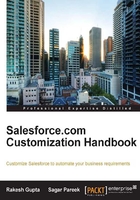
上QQ阅读APP看书,第一时间看更新
Changing the corporate currency
At any time, the system administrator can change the corporate currency of the organization. To do this, follow these steps:
- Navigate to Setup | Administer | Company Profile | Manage Currencies.

- Click on Change Corporate.
- It will redirect you to a new window where you can select a new corporate currency for your organization.
Note
A new corporate currency dropdown shows only those currencies that are currently active for the organization.
Effects of enabling multi-currency
The following are the effects of enabling multi-currency:
- Multi-currency cannot be disabled once enabled.
- All records have a default currency stamped that you mentioned at the time of enabling it.
- Objects such as opportunities, opportunity products, opportunity product schedules, and campaign opportunities include fields that are multi-currency compatible, which allows a specific currency for the record. The main use of such fields is to specify the primary amount.
- After multi-currency is enabled, all currency fields show the ISO code before the field value, for example, $50 is USD 50.
- Once the currency is added to the supportive currency list, it can't be removed from the administrator's currencies list, even when it is deactivated.
- Users can set their own personal default currency, which is known as the secondary currency. In reports (while running a report for the user), the primary default currency is shown as the organization's default corporate currency and the user's personal currency is shown as the secondary currency.