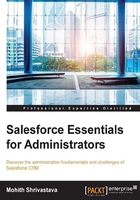
License management
As an administrator, I used to wonder where exactly could I find the count of licenses that are currently available and the number of licenses that have been consumed by an organization.
The following screenshot will help us figure this out in our developer instance:

As an administrator, you will find that the Setup option (shown in the preceding screenshot) available in the drop-down menu on clicking on your name is very helpful.
Click on your name and navigate to Setup | Company Profile | Company Information. Please note that in some production or sandbox instances, the Setup link is given next to your name (when logged in using a user's name).
Let's explore the various licenses that your organization can purchase from Salesforce with the help of the following table:

The complete comprehensive list can be referred to at https://help.salesforce.com/HTViewHelpDoc?id=users_license_types_available.htm&language=en_US.
It's important to understand the key differences between the Featured and User licenses.
The User license
The User license types are assigned to profiles when creating a profile. (We will discuss a profile soon. Until then, let's assume a profile consists of a set of users with the same look and feel for the app and the same functionalities and access).
In Salesforce, a user is required to have a profile. You cannot have a user without a profile. Once a user is assigned a profile, they will inherit the license assigned to that profile. The license that we are referring to here is the User license type.
The Featured license
The Featured license is in addition to the normal User license. You will see a small checkbox on the user's record, which means that the user is assigned a Featured license. Common examples of a Featured license are knowledge, content, service cloud, Site.com publisher, and so on. We will explain the functionalities that these licenses provide as we move on.