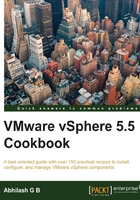
上QQ阅读APP看书,第一时间看更新
Remediating an ESXi host for profile compliance
An existing ESXi host or a newly added ESXi host, that is found to be noncompliant with a Host Profile, to which it has been attached, needs a configuration change to make it compliant. Such changes are automated with the help of the remediate operation. The remediate operation adds/removes/changes the configuration of the host to match the profile.
The following flow chart shows a general overview of the remediation process:

How to do it…
The following procedure will guide you through the steps required to remediate non-compliant ESXi hosts:
- Connect to the vCenter server using the vSphere Web Client.
- Go to the vCenter Inventory Home tab and navigate to Rules and Profiles | Host Profiles.
- Click on the Host Profile, to bring up the Host Profile specific page.
- Navigate to Monitor | Compliance, to see a list of ESXi hosts attached to the profile and their compliance status. If the host wasn't scanned for compliance attaching or modifying the Host Profile, then the compliance check should be initiated for the correct compliance status to the displayed.
- Select the noncompliant host(s) and click on the Enter Maintenance Mode icon to put the host in maintenance mode.

- You will be prompted to confirm the maintenance mode operation. Click on OK to confirm:

You should see an Enter maintenance mode operation completed successfully in the Recent Tasks pane.
- Once in maintenance mode, click on the Remediate icon to bring up the remediation wizard:

- In the Remediate host based on Host Profile wizard, use the Customize hosts section to make host-specific changes only if necessary, and click on Next to continue.

- In the Review Remediation Tasks section, click on the host name to expand and review the changes that will be made to the host:

- Click on Finish to begin the remediation.
- The Recent Tasks pane should list an Apply host configuration and a Check compliance task completed successfully, and also list the host as compliant.