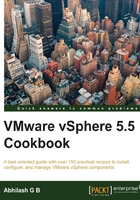
Importing a Host Profile
The already exported Host Profile (.vpf) files can be imported into the vCenter. For instance, if you were to build a new data center in your environment which will be managed by a new vCenter and if the hosts in the new data center should be configured identically to an existing data center host, then a Host Profile from the existing data center can be exported and then imported into the new vCenter so that it can be applied to the new hosts.
How to do it…
The following procedure will guide you through the steps required to import a VPF file as a Host Profile object into the vCenter server:
- Connect to the vCenter server using the vSphere Web Client.
- Go to the vCenter Inventory Home tab and navigate to Rules and Profiles | Host Profiles.
- Click on the Import a Host Profile icon to bring up the Import Host Profile window:

- In the Import Host Profile window, click on Browse to locate and select the
.vpffile. Specify a name and an optional description for the Host Profile and click on OK to begin importing the profile:
- The Recent Tasks pane should show a Create a Host Profile task completed successfully.
How it works…
The import operation is similar to a create profile operation, the only difference being that in this case the configuration information is being fetched from an XML data file, instead of a running ESXi host. You will see an Import a Host Profile task in progress and a subsequent Create a Host Profile operation in the Recent Tasks pane. Unlike a Host Profile that is created from the reference host the imported Host Profile will not have a reference host associated with it.