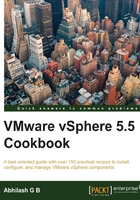
上QQ阅读APP看书,第一时间看更新
Exporting a Host Profile
The vSphere Host Profiles can be exported to back up or transport the configuration. The exported data is stored in an XML data file with the extension (.vpf). Since this is an XML file, the contents of the file can be viewed using any text editor, so the passwords are not exported into this file.
How to do it…
The following procedure will guide you through the steps required to export or import Host Profiles:
- Connect to the vCenter server using the vSphere Web Client.
- Go to the vCenter Inventory Home tab and navigate to Rules and Profiles | Host Profiles.
- Right-click on the Host Profile that you intend to export and go to All vCenter Actions | Export Host Profile.

- It should display a message window informing you that the administrator passwords have not been exported for security reasons. Click on Save and choose a location to the save the profile:

- Choose the location and click on Save to save the file:

- The Recent Tasks pane should show an Export Host Profile task completed successfully.
