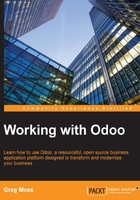
Invoicing the sale
Depending on the workflow of the business, a lot of different things can happen after you have confirmed a sales order. In manufacturing companies, you might need to both purchase products and create a manufacturing order to produce the final product before you invoice the customer. In our example, we are going to go ahead and invoice the customer for the t-shirt they have ordered. Click on the Create Invoice button to generate an invoice for the sales order.
An Odoo Invoice Order wizard pops up to walk you through the invoice creation process.
The following is the Invoice Order wizard:

What do you want to invoice?
Odoo provides a variety of options for invoicing the entire sales order or, instead, invoicing based on other methods. The available choices are:
- Invoice the whole sales order: If this option is selected then the invoice will be created for the whole sales order.
- Percentage: If this option is selected, you are prompted to specify what percent of the total sale you wish to invoice in advance.
- Fixed Price (deposit): Choose this option if you have received a deposit on a product. You will be prompted to enter the amount of the deposit, as well as the opportunity to designate an advance product.
- Some Order Lines: This option will prompt you to select specific line items you wish to invoice.
Creating the invoice
For our example, we will be invoicing the whole sales order. Click on Create Invoice to generate the invoice. Initially, the invoice is created in a draft state. Clicking on Validate will confirm the invoice and post the transaction.
If you have followed along and everything worked as it should, then you will see an invoice similar to the following screenshot:

At this time, it is worth noting Odoo's use of an interface feature called breadcrumbs. These links, which appear on form views just below the topmost menu, allow you to traverse from your invoice back to the relevant sales order from which it derived. The use of these links is the preferred method of backtracking to prior screens, as opposed to using your browser's back button.