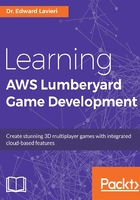
Downloading and installing Lumberyard
Note
The Internet is a dynamic medium and some links are subject to change after this book's publication date. If a link does not work, you can search for the new web page using an Internet browser. Some of the images, buttons, and other graphical references might be different from what is presented here.
The following steps will guide you through the download and installation processes for Lumberyard. Before following these steps, be sure your system meets the minimum requirements listed in the previous section:
- Open your Internet browser and navigate to https://aws.amazon.com/lumberyard.
- Find the Download Lumberyard button, as shown in the following screenshot, centered and towards the bottom of the screenshot, and click it. This will take you to the https://aws.amazon.com/lumberyard/downloads/ page:

- On the downloads page, click the Download Lumberyard button. You will be reminded that downloading the game engine indicates you agree to the AWS Customer Agreement and Lumberyard Server Terms. As shown in the following screenshot, there are links to both of those legal documents beneath the download button:

- Shortly after clicking the Download Lumberyard button, you will see that the Lumberyard Installer (filename
LumberyardInstaller1.1.0.0.exe) was downloaded. Your version number might be slightly different, and that is okay. Double-click the installer to run it. - The installer's interface should now be present (refer to the following screenshot). We'll use the default installation directory (
C:\Amazon\Lumberyard). Click the Install button:
Tip
If you see Modify Setup when you run the installer, it indicates you have already installed Lumberyard.
- The installer will now download and install Lumberyard on your computer. The game engine, installed, is approximately 14 GB, so the setup process can be lengthy, even with a lot of bandwidth. You've already ensured there is enough disk space, so now is a great time to grab a cup of coffee. Now you can sit back and monitor the process:

- When the process is completed, you will be presented with the screen shown in the following screenshot . Click the Launch button to run Lumberyard for your first time. This is going to be an exciting journey:

Note
If you have a firewall running on your computer, you might be prompted to grant access for Lumberyard to make changes to your computer.