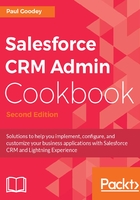
上QQ阅读APP看书,第一时间看更新
Getting ready
Carry out the following steps to create a custom Credit Score field on the Account object:
- Click on the Setup gear icon in the top right-hand of the main Home page, as shown in the following screenshot:

- Click the Setup option, as shown in the following screenshot:

- Navigate to the Account customization setup page, by clicking the following: Objects and Fields | Object Manager | Account | Fields and Relationships.
Locate the Fields & Relationships section on the right of the page.
- Click New.
We will be presented with the Step 1. Choose the field type page.
- Choose Number from the Data Type options.
- Click Next.
We will be presented with the Step 2. Enter the details page.
- Enter Credit Score in the Field Label.
- Enter 3 in the Length field.
Accept the default option of 0 in the Decimal Places field, as shown in the following screenshot:

- Optionally, enter a value in the Description field.
- Optionally, enter a value in the Help Text field.
- Click Next.
We will be presented with the Step 3. Establish field-level security page.
- Select the profiles to which you want to grant edit access to this field via the field-level security. The field will be hidden from all profiles if you do not add it to the field-level security.
- Click Next.
We will be presented with the Step 4. Add to page layouts page.
- Select the page layouts that should include this field. The field will be added as the last field in the first two-column section of these page layouts. The field will not appear on any pages if you do not select a layout.
- Finally, click Save.