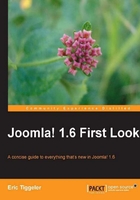
Let's hear a drumroll for the stylish new Joomla! backend interface! To be honest, the design hasn't changed in any revolutionary way since Joomla! 1.5 (or 1.0, for that matter). However, it has definitely been refined. Here's what the administration area looks like:

To refresh your memory, here's the old 1.5 interface:

Colors and icons have changed in the new Joomla! 1.6 backend interface, using a new administration template called Bluestork. This gives the interface a pleasing and more modern look. Later in this chapter, you'll find out how you can customize this new template to suit your needs.
But more importantly, menus have been changed and reorganized to make them more logical and easier to use. Let's have a quick look at the three most notable interface changes.
Instead of both a Section Manager and a Category Manager, there's now just a Category Manager. You can forget the concept of sections altogether: the developers have re-designed how Joomla! organizes content to allow multi-level categories in the place of the rigid Section/Category system. You'll read more this in Chapter 3 on organizing content in Joomla! 1.6.
The Users menu has been upgraded from a humble submenu position to one of the main choices offered in the backend control panel as shown in the screenshot below. This change has to do with Joomla!'s enhanced Access Control Levels system, which allows you to manage users, user groups, and their access levels, in great detail. We'll look into this in Chapter 5.

Now where have the Tools gone? The Tools menu from Joomla! 1.5 has disappeared. To aid your memory, the old 1.5 Tools menu is shown below:

Seen it? Now you can forget it! The Joomla! developers decided to move the contents of the Tools menu to menus where they can be found more easily.
The Global Check-in, Clean Cache, and Expired Cache menu items have moved to the Site | Site Maintenance submenu as shown in the screenshot below. This makes much more sense, as that is exactly what these options are all about: maintaining your site.

The functionality of these items hasn't changed: the Global Check-in option unlocks all items (such as articles) that are currently marked as checked out ("in use") across the whole site. Clearing the cache allows you to delete temporary files that Joomla! creates to improve the performance of your site. This will cause Joomla! to create new copies of these files.
The other options from the old Tools menu (Read Messages, Write Messages, Mass Mail) can now be accessed through the new Users | Mass Mail Users submenu:

The Mass Mail functionality itself hasn't changed. It's a basic feature, enabling you to send private messages to other users, for example, about site maintenance issues.
In Joomla! 1.5, the Global Configuration | System screen would give you access to User Settings and Media Settings. You would look here if you wanted to turn on or off user registration, or revise how images are stored and managed on your site. The Joomla! 1.5 screen is shown below:

In Joomla! 1.6, you won't find these settings in the System screen anymore.
To access the User Settings in Joomla! 1.6, go to Users | User Manager. Click on the Options button and you'll be presented with a pop-up window to manage how and whether users can register on the site:

To access the Media Manager options, go to Content | Media Manager and click on the Options button in the toolbar. You're presented with a pop up window that lets you define how images are managed on the site:

Tip
What's the use of the new User Permissions tab?

When browsing the Global Configuration screen, you'll notice that there's a new tab called Permissions. It's where you set all site-wide user permissions. You'll learn more about this in Chapter 5 which is about Access Control Levels.