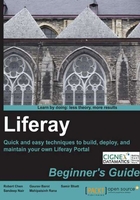
上QQ阅读APP看书,第一时间看更新
Time for action – installing a new theme and applying it to the portal
Now, you will install a new theme in Tomcat. Follow these steps to install the theme:
- Start your Liferay Portal server.
- Copy
7003OS-chapter-03\code\Cignex Neighbourhood-theme-6.0.11.1.warfrom the downloaded code and place it in the/deploydirectory of Tomcat. You can find the deploy directory at the same level as your/TOMCAT_HOMEdirectory. - After placing the file, observe your Tomcat console. You will see the theme is being extracted. Once the theme is extracted and deploy on the server, you will see a message that 1 theme for Cignex Neighbourhood-theme is available for use.
- Once you get the message, go to your browser and log in with Liferay default admin credentials. Move the mouse over to the Manage option and click on Page. You will see the Manage Page screen.
- By default, the Pages tab will be selected; click on the Look and Feel tab next to Pages. You will see the interface displayed as shown in the following screenshot using which you can change the look and feel of the page:

- You will see the Cignex Neighbourhood Theme under the Available Themes option.
- Click on the theme to apply the theme on the portal.
- Once you click, you will see a success message on the page. Click on Return to Full Page link.
- You will notice that the portal logo on the top-left corner has changed from Liferay to CIGNEX Neighbourhood as displayed in the following screenshot:

What just happened?
In this theme, we have kept the majority of the look and feel similar to the Liferay Classic theme only. You can install and apply any theme by the above mentioned way.
Currently, we have applied the theme to all the pages of Liferay Community. However, it is also possible to apply the theme to an individual page as well.