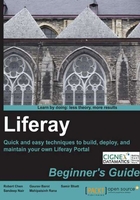
上QQ阅读APP看书,第一时间看更新
Time for action – creating a new user
We have gone through the basics of the control panel. Let's apply our knowledge and create a new user:
- Log in to Liferay using default admin credentials.
- Go to Control Panel from the Dockbar.
- You will see different sections in the Control Panel. Click on the Users link under the Portal heading. You will see an interface on the right panel. Click on the Add button. You will see an interface displayed as shown in the following screenshot.
- Provide your details in the fields and click on Save under the User Information panel to create your account.
- When you save the user, it sends an e-mail to the e-mail address you provided along with a temporary password. Currently, we have not configured the mail server for our portal, so it will not send an e-mail. You can see the failure message on your Tomcat console.
- Once a user is saved, you will see that a few more links have appeared on the right User Information section. These links can be used to edit user information. Since we don't have a temporary password, let's change the password from here.
- Click on the Password link and provide a new password for your account and click Save:

Now, you have created your account. Click on the links under User Information to see this user's associations. You can edit any user from this screen if you have Portal Admin role. Click on the Roles link and observe the default role provided to you.
What just happened?
We have gone through the basic information of the Control Panel and looked at the links available in Control Panel.
You have created a user from the Control Panel and changed the password of the user.