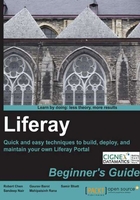
Time for action – checking the OpenOffice service
To confirm that the OpenOffice service is running, perform the following steps:
- Right-click the Windows task bar.
- Click on Start Task Manager, and you will find a window similar to the following screenshot:

- You can see that the OpenOffice service is shown in the list of running processes in Windows.
- In the DOS window, run the
netstat -anptcpcommand, which will show the network activities on the computer. The DOS window will show content similar to the following screenshot:
What just happened?
As you can see, a service is listening at port 8100 for a request from 127.0.0.1.
If you reboot your computer, this service will be stopped and gone, because you started it manually. So, a better choice is to set up this service as a Windows service, which will be started whenever your machine is rebooted.
Archive tools
You may install Liferay Portal in a bundle, such as liferay-portal-tomcat-${version}.zip , on your computer. If it is a Linux machine, you can run the unzip liferay-portal-tomcat-${version}.zip command to extract the files. On a Windows machine, an unzip tool may be already available, or you can download WinRAR at http://download.cnet.com/WinRAR-32-bit/3000-2250_4-10007677.html and install it to explode the ZIP file.
Pop quiz
Which of the following statements about the installation environment for Liferay Portal are true?
a. Liferay Portal can be installed on a laptop computer
b. Liferay Portal comes with a hypersonic in-memory database
c. Liferay Portal depends on Java Virtual Machine
d. All of the above