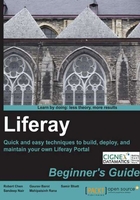
Time for action – installing MySQL database server
If you have not already installed the MySQL database, follow these steps to install the latest version of MySQL Community Server on your computer:
- Go to http://dev.mysql.com/downloads/ to download the MySQL database installation package. You will find the page similar to the following screenshot:

- Download a mysql-5.5.14-win32.msi file to a local directory. That file is Microsoft Installer (MSI) for MySQL database server.
- Double-click on the mysql-5.5.14-win32.msi file. A window pops up. Click on Run.
- Click on Next. Check the I accept the terms in the License Agreement and click on Next.
- For the setup type, choose Custom and click on Next.
- For the installation folder, browse to C:\mysql and click on Next:

- Click on Next. Click on Install.
- When the installation is done, leave Launch the MySQL Instance Configuration Wizard checked and click on Finish.
- Click on Next to configure the MySQL server.
- Select Standard Configuration and click on Next.
- Input the root password and click on Next.
- Click on Execute to perform configuration.
- When the configuration is done, click on Finish.
- Add C:\mysql\bin as a value in the Path system variable, as we did for Java.
- In a DOS window, type mysql –uroot –p on the command line. Press Enter.

What just happened?
The previous screenshot confirms that the MySQL database server has been installed successfully.
Web browser
You can use Firefox (3.0 and above), Internet Explorer (IE) (7.0 and above), Chrome, Safari, and Opera to browse a Liferay Portal site.
The ability of a web browser to access a website depends on the user interface (UI) technologies used in the development of that website. Because Liferay Portal is highly customizable, you may be able to interact with a customized Liferay Portal site with more varieties of browsers on the market.
A Liferay Portal theme decides most of the look-and-feel of a Liferay Portal site. In almost all situations, a client will develop a custom theme for their site. The user interface technologies that they use for their custom theme decide the accessibility of their site.
Liferay 6.0 CE uses Alloy user interface (Alloy UI). Alloy UI has combined the following technologies:
- Hyper Text Markup Language 5 (HTML5)
- Cascading Style Sheets Level 3 (CSS3)
- Yahoo! User Interface Version 3 (YUI3)
HTML 5 defines the HTML elements in a webpage. It is used for the structure of a portal page. CSS3 is used to add styles to document object models (DOM). YUI3, which includes JavaScript API, is used to make the HTML elements dynamic.
HTML 5 is the latest revision of the HTML standard. HTML 5 is still a work in progress. However, Safari, Chrome, Firefox, and Opera already support some of its features in their latest versions. IE 9 will also be available to support some HTML 5 features.
Liferay Portal has a feature to support browsing in iPad and smart phones in its 6.1 CE version. This is achieved by detecting the screen layout of the device with JavaScript code. When the computer screen layout is 960px wide, Liferay Portal knows that it is a desktop computer or iPad in landscape mode; when the screen layout is 320px wide, Liferay Portal knows it is a smart phone in portrait mode. Liferay Portal will apply a corresponding Cascading Style Sheet (CSS) class, and thus adjust the dimensions of an image and other content on the portal page.
Installing OpenOffice
Liferay Portal has a feature to convert web content, wiki articles, and message board content into PDF files and files of other formats. This feature relies on the integration of the OpenOffice application. OpenOffice is an open source office software that consists of a word processor, a spreadsheet program, a drawing tool, and a math program.