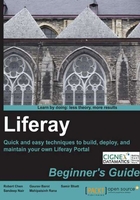
Time for action – finding RAM information
Assuming that you are using a laptop computer that runs the Windows 7 operating system, carry out the following steps to get the information about RAM:
- Click on the Windows icon at the bottom corner on the left-hand side.
- Right-click on the Computer link and then click on the Properties link.
- Find the RAM information, as shown in the following screenshot:

What just happened?
This machine has 4.00 gigabytes of RAM installed, of which 3.24 gigabytes are available. Because the available memory is larger than is required for running a Liferay Portal instance, we can install a Liferay Portal instance on this laptop computer.
Software requirements
Liferay Portal can be combined with multiple kinds of database servers and application servers.
As a web application, the running environment of Liferay Portal involves a browser, Java Virtual Machine (JVM), a database server, and a mail server.
Note
The Liferay Portal Tomcat bundle comes with a default database called hypersonic , which is an in-memory database. This database is good for non-production use. This means that a reader does not have to install a database server for Liferay Portal, if he/she is running Liferay Portal purely for study purposes.
Liferay Portal can be installed on multiple operating systems. In this book, we will install a Liferay Portal instance in a Windows operating system. The sample site is installed in a Linux operating system.