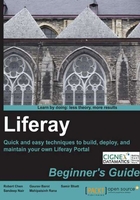
Time for action – heading
- Action 1
- Action 2
- Action 3
Instructions often need some extra explanation so that they make sense, so they are followed with:
What just happened?
This heading explains the working of tasks or instructions that you have just completed.
You will also find some other learning aids in the book, including:
Pop quiz – heading
These are short multiple choice questions intended to help you test your own understanding.
Have a go hero – heading
These set practical challenges and give you ideas for experimenting with what you have learned.
You will also find a number of styles of text that distinguish between different kinds of information. Here are some examples of these styles, and an explanation of their meaning.
Code words in text are shown as follows: " It runs the Liferay.Widget function, which is defined in the widget.js file."
A block of code is set as follows:
<script src="http://neiborhood.cignex.com/html/js/liferay/widget.js" type="text/javascript"></script>
<script type="text/javascript">
Liferay.Widget({ url: 'http://neiborhood.cignex.com/widget/web/neighborhood-exchange/special-days/-/8'});
</script>
When we wish to draw your attention to a particular part of a code block, the relevant lines or items are set in bold:
<script src="http://neiborhood.cignex.com/html/js/liferay/widget.js" type="text/javascript"></script>
<script type="text/javascript">
Liferay.Widget({ url: 'http://neiborhood.cignex.com/widget/web/neighborhood-exchange/special-days/-/8'});
</script>
New terms and important words are shown in bold. Words that you see on the screen, in menus or dialog boxes for example, appear in the text like this: "If user has enabled the Same as Billing checkbox, then the billing address and shipping address will be same."