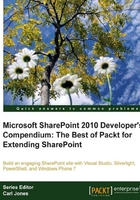
Configuring social Web Parts
The social features included with SharePoint Server 2010 are intended to support collaboration and increase user engagement. Both the Note Board and Tag Cloud web parts are included to help support those social interactions.
Note Board
The Note Board allows users to pose a simple note such as a question they need help with, or some other note that may benefit the community. Any notes saved will be tied to the URL of the page it is on so it is important to understand that unlike a discussion board, there should be some thought put into which pages the note board is prominently placed.
To add a note board to the front page of the site perform the following steps:
- Browse to the home page of the community site.
- Click the Site Actions menu and select the Edit Page option.
- Select the Insert ribbon tab.
- Select the Social Collaboration category.
- Select the Note Board web part as displayed in the following screenshot:

- For the Add Web Part to option, select Header.
- Click the Add button.
The following screenshot is an example of the Note Board:

Tagging and Tag Clouds
The Tagging and Tag Cloud feature introduced with SharePoint Server 2010 is powered by the Managed Metadata Services and allows users to apply tags to any content including pages, documents, or list items. User can tag the item using any term they chose, but they are also given tag recommendations based on what other people tagged the document with. This informal metadata process provides a lot of flexibility better supporting informal or dynamic content, but it also provides a much more personalized experience which users tend to appreciate.
All tags that a user sets will be available to them in their profile page and MySites, and users also have the ability to subscribe to tags so that they receive updates when that tag is used. This is great for cases where maybe they are a Subject Matter Expert (SME) on a topic or perhaps a Product Manager responsible for a given product.
The Tag Cloud web part that ships with SharePoint Server 2010 offers three views to filter the available tags; By current user, By all users, and Under the current URL by all users. The appropriate selection will depend on the context of how you want to use the information. In the case of our community site, we want to make it easy for people to find information so we want people to be able to leverage the tags of other users on this particular site.
To add the Tag Cloud web part to the community site perform the following steps:
- Browse to the home page of the community site.
- Click the Site Actions menu and select the Edit Page option.
- Select the Insert ribbon tab.
- Select the Social Collaboration category.
- Select the Tag Cloud web part as displayed in the following screenshot:

- For the Add Web Part to option, select Right.
- Click the Add button.
By default the Web part will display the current user's tags. To change that simply edit the Web part settings and change the Show Tags option to Under the current URL for all users as displayed in the following screenshot:
