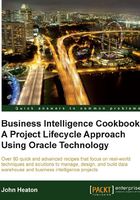
Setting up a collaborative environment
A business intelligence and data warehouse project has multiple software products. None of these products operates or produces the same collateral. In order to do this, you need to create an environment where you can check code in and out, as information is updated. Version control tools can be used to track changes to code, or to enable collaboration. A lot of information is contained on individual workstations. By setting up a version control environment, information can be shared and stored centrally, and versioned.
Getting ready
Choosing a version control tool is not easy. Some of the main contenders are:
- Subversion
- VisualSVN Server Standard Edition is available at low cost or no cost
- Collabnet
- Subversion Edge is another server product available at low or no cost
- Perforce
Both of these are viable as there is some level of integration into Oracle toolsets. Subversion is the general tool of choice. These tools require a server version installed, so that developers can connect and check their code in and out. For this recipe, we will use VisualSVN Server Standard Edition to set up a collaborative environment.
How to do it...
The standard edition of VisualSVN can be downloaded from: http://www.visualsvn.com/server/download/.
- Download the software from the website and start the installation by double-clicking on the
MSIpackage; the installation wizard will start. - Click on the Next button:

- Accept the software license, and click on the Next button:

- Select VisualSVN Server and Management Console, and click on the Next button:

- Select the default location for the installation file and SVN Repository.
- Select Use Windows authentication for Authentication, and click on the Next button:

- Select Install to start the installation:

- Upon completion, select the Start VisualSVN Server Manager option, and click on the Finish button:

- Start the VisualSVN Server Manager from the Start menu—Start | Programs | VisualSVN | VisualSVN Server Manager.
- Create a new repository. Right-click and select Create New Repository, and enter the
Repository name. For example:Code Repository.
- Create the target folders for code. For example, Development, Test, and Production. Right-click on the repository and select New | Folder.

How it works...
By installing a Version Control server, you have created an environment where you can share code and information. Information such as scripts, code snippets, exports from tools, and documentation can all be shared and controlled using a Version Control environment. Using this environment, you would create additional folders under each environment that corresponds to the release numbers within your Requirements Traceability Matrix.
