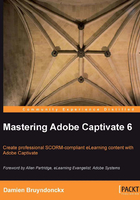
Rescaling a project
This chapter opened with a discussion on choosing the right size for the project. Our discussion led to four possible approaches to manage the size difference between the application to capture and the movie to produce.
The first approach was to shoot big then downsize. The first step of this approach has been done when we used a resolution of 1024 x 768 pixels to shoot our very first movie. We will now take care of the second step: resizing the movie to 800 by 600 pixels.
Note that resizing a movie always results in data and quality loss! Use this feature if you have no other solution, but if you have another valid solution to solve your sizing concern, then go for it! It will almost always be better than resizing your project. Perform the following steps to resize the project:
- In Captivate, open the
chapter02/encoderDemo_1024.cptxfile.Rescaling a Captivate project is a one-way operation. In other words, it cannot be undone! So we will use the Save As command to create a backup copy of the original project before we rescale it.
- Use the File | Save As menu item to save the file as
Chapter02/encoderDemo_800.cptx. - When the project is saved, go to the Modify | Rescale Project menu item.
The Rescale Project window opens. This window is divided into three parts. The top part allows you to define the new size of the project. It is the only part available at the moment.
- Make sure the Maintain Aspect Ratio box is selected, and reduce the Width of the project from 1024 to 800 pixels. The new Height of 600 pixels should be calculated automatically.
As the new size is smaller than the original size, the lower right part of the box becomes available. It is titled as If new size is smaller. The lower-left part of the box is still inactive. It would activate if the new size of the project had been larger than the original size.
- Take some time to review the available options, but leave the default unchanged. When ready, click on Finish.
- A dialog box informs you that resizing a project cannot be undone. Click on OK to confirm you want to resize the project anyway.
- Captivate resizes each slide, one by one.
- Save the file when the resize process is complete.