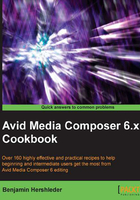
上QQ阅读APP看书,第一时间看更新
Interface settings
Interface settings are not a difficult area to experiment with on your own, but I wanted to make sure to mention them so you'll check them out, as they've changed a bit over the last several releases.
Further, if you happen to be using a version of Media Composer released before version 6, there is a programming bug to be aware of—if you set your interface brightness to its lightest/brightest level, then you may find that the columns in your Effect Palette display as black. The fix for this is simply to set your interface brightness to one level darker.
How to do it...
To customize Interface settings, perform the following steps:
- Go to the Project window, select the Settings tab, and double-click on Interface.
- Modify the settings as desired. You can test them out before committing to them by clicking on the Apply button.
- See earlier in this chapter for more information about duplicating, deleting, restoring, and naming settings. If you have multiple Interface settings by default, or if you have created more, then only one of them will have a small check mark just to the left of it. The one with the check mark is the one that is active and is telling Media Composer how to look. You can change which alternate setting is active by clicking to the left of it. This will move the check mark and put that setting into action.