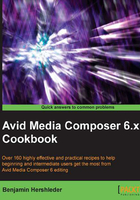
上QQ阅读APP看书,第一时间看更新
Setting stereo-audio tracks
In Avid Media Composer, you can have Master Clips that are interpreted by the software as mono, stereo, 5.1 surround, and 7.1 surround. Each type can only be edited onto matching tracks in your sequence. For example, a stereo Master Clip can only be edited onto a stereo track.
There are three methods available, depending on your situation and needs. The recipe will present one method and you'll find two alternative methods in the There's more... section.
How to do it...
This method is used on one or more clips in a bin:
- Import or capture your clip(s) that contains audio tracks into a bin.
- Select the clip(s) you want to effect.
- Go to the Clip menu | Modify.... (You may also right-click on the selected clips and choose Modify....)
- The Modify dialog window opens.
- From the pull-down menu select Set Multichannel Audio.
- From the menu below the tracks, configure how you want the audio tracks to be interpreted by Media Composer (for example, as stereo).
- Click on OK.
There's more...
Here are the two additional methods for setting tracks to stereo:
The steps that follow indicate how to set tracks to stereo using Import Settings:
- Open the Import Settings by going to the Project Window, selecting the Settings tab, and then double-clicking on Import Settings.
- Select the Audio tab.
- In the section labeled Multichannel Audio, click on the button labeled Edit.
- The Set Multichannel Audio dialog window opens.
- From the menu below the tracks, configure how you want the audio tracks to be interpreted by Media Composer.
- Click on OK.
- Now, when you import the clips containing audio, they will automatically be configured as you set.