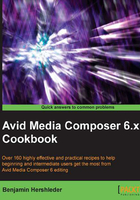
上QQ阅读APP看书,第一时间看更新
Modifying clips after capture: Adding tracks
It's possible that you don't discover that you need additional tracks off the tape until after the capture is completed. You'll find that once a clip is captured, some modifications, such as setting tracks, are not possible without a little extra work called Unlinking.
Before we go through the process, an overview will be helpful. Unlinking is temporarily breaking the connection (in Avid terminology, the Link) between the clips and their media files. After Unlinking, you'll modify the clips to add the tracks you want. Then, you'll Relink the clips to the existing media. After the Relink, you'll capture the media that's missing.
How to do it...
Here are the steps to modify clips (adding tracks) after capture:
- Select the clips. Some methods include Shift + clicking to select a range of clips, or going to the Edit menu and choosing the Select-All command.
- Press the Shift key and the cmd/Ctrl key at the same time. As you're pressing these modifier keys, it changes the menu selection from Relink to Unlink.
- Select the Unlink command by either:
- Selecting Clip menu | Unlink
- Right-clicking on any of the selected Master Clips and choosing Unlink
- If the clips have become unselected, be sure to select them.
- Open the Modify window by either:
- Selecting Clip menu | Modify...
- Right-clicking on any of the selected clips and choosing Modify…
- In the Modify window, click on the pull-down menu.
- Choose Set Tracks.
- Select the tracks you want to add.
- Click on OK.
- If the clips have become unselected, be sure to select them.
- Open the Relink window by either:
- Selecting Clip menu | Relink…
- Right-clicking on any of the selected Master Clips and choosing Relink…
- Relink the clips.
- If the clips have become unselected, be sure to select them.
- Begin the Batch Capture process by either:
- Selecting Clip menu | Batch Capture
- Right-clicking on any of the selected Master Clips and choosing Batch Capture
- Optionally, if you only want Media Composer to capture the media that's missing, then in the Batch Capture dialog window, enable the selection that says Offline media only.
- Optionally, if you also need to capture new media files and at the same time get rid of the previous ones, then in the Batch Capture dialog window, deselect the option that says Offline media only. For example, you realize that you need to recapture the video at a different resolution.
See also
- If you need to delete tracks rather than add tracks, there are a few more important steps involved. See the Modifying clips after capture: Deleting tracks recipe.