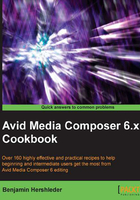
Making sure your Batch Capture continues without you
You've logged many clips and are ready to begin Batch Capturing. You'd like to start the capture process and then run out for lunch. You just need to make sure that if the drive you've selected becomes full before capturing all the clips' media, that Media Composer won't stop and wait for you to tell it which drive to switch to. Further, you want to make sure that, if it has trouble capturing a clip, it will try a couple of times and then move on, rather than stopping on that one clip and waiting for you to tell it what to do.
How to do it...
Following are the steps to make sure your Batch Capture continues without you:
- Open the Capture Settings by either of the following methods:
- From the Project Window select Settings tab | Capture Settings
- Right-click on the Capture Tool and select Capture Settings…
- In the Capture Settings window, click on the tab labeled as Batch.
- Enable the selection labeled Switch to emptiest drive if current drive is full.
- Enable the selection labeled Log errors to the console and continue capturing.
There's more...
As an added measure and for more control, you may also want to create what Avid calls a Drive Group as discussed in the Combining available drive space and/or controlling where media is stored recipe.