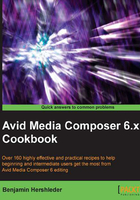
Tape capture tip: Adding Markers while Capturing
This simple feature allows you to accomplish multiple tasks at the same time. As you capture material off tape, you can simultaneously add Markers to help you locate the takes you like and the takes that the members of the creative team like. For example, while Capturing and watching the footage with your director, you might use red Markers for what you deem to be useful takes and yellow Markers for the ones that the director likes.
Getting ready
This tip works when you're actively Capturing from the tape (the red light is blinking). Note that this tip does not work when Batch Capturing.
How to do it...
The steps that follow indicate how to add a Marker while Capturing:
- Open the Capture Tool by going to Tools menu | Capture Tool.
- Begin the Capture from tape (the red light is blinking).
- While the capture is in progress, press any of the keys F3 or F5 through F12 on your keyboard. F3 or F5 = Red Marker, F6 = Green, F7 = Blue, F8 = Cyan, F9 = Magenta, F10 = Yellow, F11 = Black, and F12 = White.
- See the There's more... section of this recipe for details.
How it works...
When the Capture Tool is active, it takes control of your F keys. Whatever you've mapped there for editing is replaced with several different functions, including the ability to add Markers.
There's more...
You can even add notes inside a Marker while capturing.
- While the capture is in progress, add a Marker using one of the F keys mentioned in the previous How to do it... section.
- Press the Tab key to tell Media Composer you want to add a comment to that Marker (rather than naming the clip).
- Type your comment.
- Press the F4 key to tell the Capture Tool that the Marker entry is completed. This will return the Capture Tool to its previous behavior of allowing you to name and comment on Master Clips and Subclips.
- The markers will be visible once the capture is finished and the bin is saved.