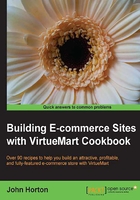
Adding a simple product (status tab)
Status refers to things like stock levels, level warnings, and carton and selling quantities.
Getting ready
A mini stock take on the product you are configuring would be good preparation here.
How to do it...
Add a simple product using the Status tab:
- Click on the Product Status tab and you will be faced with the following screenshot:

OK, top to bottom left to right. This is what we have to do:
- How many do you have in stock? Enter the quantity in the In Stock field. Do you want to be notified of having low or no stock? Enter the level to be alerted in the Low Stock Notification field.
Want to enforce a minimum purchase quantity? This is useful when you have a price per unit but multiple units must be purchased together.
- Enter the value in the Minimum Purchase Quantity box.
- If the product is currently unavailable, enter the date they will be available by clicking on the Availability Date box and selecting the date from the handy calendar, as shown in the following screenshot:

The similarly titled but different in function Availability box is for entering an estimated time to arrival after purchase. You can enter something in the text field or choose one of the VirtueMart supplied graphics from the dropdown, as shown in the following screenshot:

- Next we will look at the next column of options: the first is Booked, ordered products. This is useful for stock control. You might have ten in stock, but if eleven are booked/ordered, then you don't want to sell any more unless the customer knows the availability situation. Enter any booked/ordered product quantities here.
- Purchase Quantity Steps ties in with the Minimum Purchase Quantity. If your product comes in packs of six, then your Purchase Quantity Steps should be set to 6 as well as the Minimum Purchase Quantity.
- Then the customer can purchase any quantity they like as long as it is a multiple of six. Here it is in action in the store, with both values set to 6, as shown in the following screenshot:

- Every time the customer clicks on + or - the quantity increases/decreases by six.
- Finally the Maximum Purchase Quantity will prevent the customer from selecting any quantity of products beyond that amount. Enter your maximum here, or leave blank to allow unlimited quantities to be purchased.
How it works...
Applying quantities to create simple rules for VirtueMart to follow helps make our lives administering our shop, once it is trading, a whole lot easier.