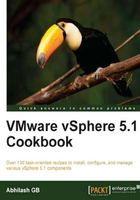
Introduction
In this chapter, we will focus on the steps required to upgrade your ESX servers to ESXi 5.1 and the vCenter Server to vCenter 5.1. If you are trying to rebuild or set up a new vSphere 5.1 environment then you should refer to Chapter 2, Performing a Fresh Installation of vSphere 5.1.
Always the rule of thumb is to upgrade the vCenter Server first, followed by the ESX server.
The upgrade is a three-step process:
- Upgrade the vCenter Server to 5.1.
- Upgrade the ESX/ESXi servers to 5.1.
- Upgrade VMware Tools and then the virtual machine hardware.
It is recommended that you check the VMware Compatibility Guide web page for changes in the supportability of your current hardware. The hardware components may sometimes need a firmware upgrade to work as expected when used with a newer release of vSphere.
The VMware Compatibility Guide web page is available at www.vmware.com/go/hcl.
Upgrading the vCenter Server
VMware vCenter 5.1 is 64-bit; so the process of upgrading the vCenter Server to version 5.1 can be different, depending on whether you are already running your current vCenter on a 64-bit operating system or a 32-bit operating system.
There are two methods of upgrading your current vCenter to vCenter 5.1:
- The in-place upgrade method
- Migrating vCenter data using the vSphere Data Migration tool
The in-place upgrade is done by running the vCenter 5.1 installer on the machine where you have the existing vCenter Server, provided it is 64-bit. It is called in-place, because you are just letting the installer do the upgrade by automatically preserving the settings of the existing vCenter Sever. This procedure is discussed in the Performing an in-place upgrade of vCenter Server recipe.
If your existing vCenter is running on a 32-bit operating system, then you cannot install vCenter 5.1 on the same machine because it is a 64-bit application. You will need a machine running a 64-bit version of Windows. This is when you can choose to migrate the current vCenter data, using the vSphere Data Migration tool, from the 32-bit machine to a 64-bit machine where you intend to install vCenter 5.1. To learn how this is done, read the Upgrading a 32-Bit vCenter Server to vCenter 5.1 recipe.
Upgrading the ESXi server
Unlike the vCenter Server, the process of upgrading the ESXi server to version 5.1 is pretty straightforward. It is important that you upgrade the vCenter Server prior to upgrading the ESXi servers. There are different methods to upgrade the ESX server to ESXi 5.1. Refer to the Upgrading to ESXi 5.1 recipe for more information on how the upgrade is done using the ESXi 5.1 installation DVD. References for other methods can be found in the same chapter.
vSphere Web Client
Starting with vSphere 5.1, VMware has introduced a Web Client component that can be used to manage the vSphere environment. Although, I will be using vSphere Web Client for most of the tasks in the chapters, you could still use the vSphere Client to perform the same tasks. But there are certain tasks that can only be done using the vSphere Client. For example, the VMware Update Manager plugin is not available for the vSphere Web Client. Having said that, VMware will be moving all of the vSphere management GUIs to the Web Client in the upcoming versions of vSphere. So it would be good to get used to the vSphere Web Client interface. For instructions on how to install the vSphere Web Client component, refer to the Installing vSphere Web Client recipe.