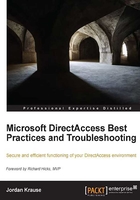
NIC binding
To set this, while you are in the Network Connections screen, press the Alt key on your keyboard to bring up the menus on top of the window. Then head over to the Advanced menu and click on Advanced Settings… This will open the Adapters and Bindings section, and here we want to make sure that your Internal NIC is listed first, and that your External NIC is listed second. So, click on the names of the adapters, and use the arrows on the right side of the screen to move them up and down. If you have more NICs in your server, we don't necessarily care about the rest, as long as Internal is first, and External is second.

In fact, personally, I always disable any NICs on the system that are not in use by DirectAccess. Many folks come into preparing their server for DirectAccess thinking of it like a firewall, and on a firewall having too many NICs is always better than not having enough, but unfortunately DirectAccess cannot take advantage of more than two NICs. Rather, DirectAccess cannot take advantage of more than two "legs". You can do NIC teaming, but you still have the limitation of only working with one Internal and one External leg. So, determine which is your Internal and which is your External, name them, IP them, and bind them appropriately, and then you can go ahead and simply disable all of the rest of your NICs. This is not required, but I consider it a best practice in accordance with the idea of disabling anything that is not needed on a networking device.
Note
Many Network Cards now come with a feature named Receive Side Scaling (RSS). This setting is often beneficial to a DirectAccess server and should be enabled on your NICs. It is likely to be already enabled by default, but if you want to check, you can head back into the NIC properties and click on the Configure… button. Head into the Advanced tab and look for the RSS settings that are particular to your NIC.