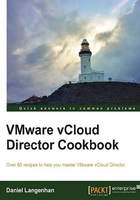
Monitoring which network resources have been used where
After we have devoted this chapter to creating vApp and Organization Networks, you might really like to know how you can keep track of all this mess.
Getting ready
Not much, just a whole bunch of vApp and Organization Networks and the will to figure it all out.
How to do it...
- Log into your vCloud as
SysAdmin. - Click on Manage & Monitor.
- Click on External Networks. You should see the following screen:

Here you will find all External Networks, how much of the allocated IP pool is already used, and an overview of their VLAN ID, vCenter, and port group associations.
- Click on Switches & Port Groups. You should see the following screen:

Now you will find an allocation of what port groups in vSphere are assigned to which cloud network, and of what type, as well as on which vCenter they live.
- Now open up an organization.
- Click on Administration and then on any of the OvDC.
- Now select Org VDC Networks. You should get the following screen:

Here you will find all the Organization Networks that have been deployed for this OvDC as well as how much of their IP pool has been used up.
How it works...
Every network item in vCloud is associated with an item in vSphere or vCNS. The following is an overview:

One of the things you should really never do is delete the underlying infrastructure of vCloud. This means that if you delete an Edge device in vCNS that is representing an Organization Network, you won't be able to delete the Organization Network from vCloud, leading to the fact that you can't delete the organization.
Tip
Most other things are less dramatic, but still keep this rule in mind:
First delete objects in vCloud and then you can delete them anywhere else.
What it means is that vCloud stores its objects in its own database; if you delete an object in vSphere or vCNS, you may not be able to delete it in vCloud anymore.
See also
- Please have a look at Chapter 8, Troubleshooting vCloud, to understand more on how to spot and resolve problems.