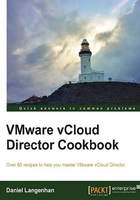
Connecting a physical device to an isolated network
A problem that turns up from time to time is that physical devices need to be connected to an isolated test environment. The following section gives an idea of how to do it.
Getting ready
We will need to have a physical device connected to a VLAN that is routed to the ESXi servers. This means that the VLAN should be trunked to the ESXi servers and added to a Distributed Switch (or vSwitch) as a new port group.
We have everything else to create on the spot.
How to do it...
- Navigate to System | Manage & Monitor | Network Pools.
- Click on the green icon (+) to create a new Network Pool.
- Choose vSphere port group-backed.
- Select the vCenter you connected the VLAN to.
- Choose port group of the device to which the VLAN is attached and click on Add as shown in the following screenshot:

- Give the Network Pool a name and finish the wizard.
- You now have a Network Pool that is connected to the external VLAN.
- We now need either a new OvDC or we need to assign the Network Pool to an existing OvDC.
- Now we are ready to deploy a new vApp in the OvDC that we have assigned the Network Pool to.
- Use an Isolated vApp Network in this vApp.
- You need to choose the same IP range you placed the physical device in.
- You should now have access from the VM in the isolated vApp to the physical device.
How it works...
We are using the vSphere port group that is mapped to a VLAN inside the vApp, as shown in the following diagram:

The really huge drawback is that you have a 1:1:1 relationship between a VLAN, a Network Pool, and the OvDC. By choosing more than one port group for the Network Pool, you would not be able to define which port group is used for which vApp Network.