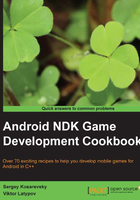
Installing Android development tools on Linux
Installation of the basic tools on Linux is as easy as it was with their Windows counterpart. In this recipe, we will see how to install the basic Android development tools on *nix systems.
Getting ready
We assume you already have an Ubuntu/Debian system with the apt package manager. Refer to http://wiki.debian.org/Apt for details.
How to do it...
Carry out the following steps to install the required basic tools:
- Make sure you are using the latest version of the packages for your OS by running the following command:
>sudo apt-get update - Install OpenJDK 6+:
>sudo apt-get install openjdk-6-jdk - Install the Apache Ant build automation tool:
>sudo apt-get install ant - Download the official Android SDK from http://developer.android.com. There is a bigger package next to it, with the ADT plugin for the Eclipse IDE. However, since we do all of our development from the command line, we won't need it. Run the following command:
>wget http://dl.google.com/android/android-sdk_r22.2.1-linux.tgz - Unpack the downloaded .
tgzfile (the actual version might vary, 22.2.1 is the latest version as of October 2013):>tar -xvf android-sdk_r22.2.1-linux.tgz - Use
~/<sdk>/tools/androidto install the latest Platform Tools and all of the SDKs—just like in the Windows case.Failure to do so will result in an error while trying to use the Ant tool when building any application for the Android.
- Get the official Android NDK from http://developer.android.com:
>wget http://dl.google.com/android/ndk/android-ndk-r9b-linux-x86_64.tar.bz2 - Unpack the downloaded NDK
.tgzfile:>tar -xvf android-ndk-r9b-linux-x86_64.tar.bz2 - Set the
NDK_ROOTenvironment variable to your Android NDK directory (for example,~/android-ndk-r9bin our case):>NDK_ROOT=/path/to/ndkIt is useful to put this line and the
JAVA_HOMEdefinition to/etc/profileor/etc/environment, if these settings are applicable to all the users of the system. - In case you are running a 64-bit system, you must ensure that you have the 32-bit Java runtime installed also.
- Run the following command to install the libraries. Failure to do so may lead to errors with
adbandaapttools:>sudo apt-get install ia32-libs
There's more...
There is a nice one-liner script that helps you automatically detect the OpenJDK home directory. It essentially resolves the link /usr/bin/javac to the full path and returns the directory part of the path.
JAVA_HOME=$(readlink -f /usr/bin/javac | sed "s:bin/javac::")