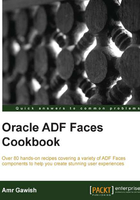
Downloading the book's Git repository
In order to keep your code organized, especially with bigger numbers of team members, you need to have a source control system. There are all sorts of version control systems starting from CVS passing by the famous SVN to the new distributed version control systems such as Git and Mercurial, which offer a different model, particularly for offline usage.
Git is a free and open source distributed version control system; you can learn about it very easily at http://git-scm.com/documentation.
Git also has a tiny footprint with lightning-fast performance. It outclasses SVN, CVS, Perforce, and ClearCase.
You don't have to follow the trend in here, just use what you and your team feel comfortable with.
I chose Git as a repository to have all the example applications used in this book.
You can check the book's repository content at https://github.com/agawish/ADF-Faces-Cookbook and start navigating through the code samples and files for each chapter. You can also download the whole thing and you can contribute if you find any bug or want to make some edits.
The great thing about JDeveloper, especially 12c, is that it comes with Git by default. So, you don't need to install anything. One thing you need to know is that terminology is quite different from SVN.
How to do it…
- Clone the Git project by navigating to Team | Git and clicking on the Clone menu.
The command is named Clone because of the distribution nature of Git, as you really clone the project locally on your machine
- Leave the name as original, add https://github.com/agawish/ADF-Faces-Cookbook.git to the repository URL, enter your Github username and password, and click on Next.
If you entered your information correctly, you should see the branch master in the Include list. This is another great feature. When you have a stable project, the main code base should be in the master branch, but if you decided to implement other features, you may want to create a new branch and migrate it to the master branch when you finish.

- Click on Next to choose the cloned repository directory, a name of your repository, and to check which branch you want.
- Click on Finish after you finish and you will have the entire book's Git repository locally.
- Click on No when you are prompted to create a project out of the Git repository. However, you don't want to choose that option since the repository contains multiple applications.
- Access specific applications from the filesystem.
How it works…
JDeveloper uses the concept of plugins or extensions. With each extension comes a set of features that can manipulate your project in a certain way.
With Git you get all the advantages of having a distributed version control system inside your IDE. You can commit your code within JDeveloper without the need to leave JDeveloper, which will increase your productivity and decrease the time you need to spend using third-party applications to manage your project.
See also…
To know more about Git, check the original website at http://git-scm.com/. Also, check these references at http://stackoverflow.com/questions/315911/git-for-beginners-the-definitive-practical-guide for a practical definitive guide to getting started with Git.