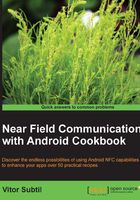
上QQ阅读APP看书,第一时间看更新
Configuring the Open NFC Android add-on into your Android SDK
In this recipe, we will see how to set up the Open NFC Android Edition add-on in our existing Android SDK installation.
Getting ready
The following are the settings required for this recipe:
- Make sure that the Android SDK and the Open NFC add-on target Android version is installed. Since the Open NFC version used is targeting Android ICS 4.0.3, we need to have Android API level 15 installed. Navigate to https://developer.android.com/sdk/installing/adding-packages.html for instructions on how to install packages.
- Make sure you have downloaded Open NFC Android Edition—refer to the Downloading Open NFC Android Edition recipe.
- It's assumed that the Android SDK location is known and that Open NFC Android Edition was previously downloaded and extracted to the
NFCBookfolder in your home directory.
Note
Downloading the example code
You can download the example code files for all Packt books you have purchased from your account at http://www.packtpub.com. If you purchased this book elsewhere, you can visit http://www.packtpub.com/support and register to have the files e-mailed directly to you.
How to do it…
We are going to configure the previously downloaded Open NFC plugin into our Android SKD installation as follows:
- Open the
NFCBookfolder and navigate to theOpen NFC for Android Editionfolder. - Copy the
add-onsfolder located inside theOpenNFC_AddOnfolder to your clipboard. - Navigate to the Android SDK installation folder.
- Paste the
add-onsfolder from your clipboard (copied in step 2) to the Android SDK folder. If asked to merge the two folders, select yes. - Start Android SDK Manager by installing the
SDK Manager.exefile on Windows. You should see the Open NFC add-on under the Android version item, as shown in the following screenshot:

How it works…
The add-ons folder in Open NFC Android Edition contains a modified image of the Android system. This modified image contains the simulator for the NFC controller.