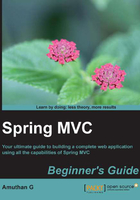
Time for action – adding Java version properties in pom.xml
We successfully added all the required jars to our project, but we need to perform one small configuration in our pom.xml file, that is, telling Maven to use Java Version 7 while building our project. How do we tell Maven to do this? Simply add two property entries in pom.xml. Let's do this.
- Open
pom.xml. You will see some tabs at the bottom ofpom.xml; select the Overview tab from the bottom ofpom.xml, expand the properties accordion, and click on the Create button. - Now, an Add property window will appear; enter Name as
maven.compiler.sourceand Value as1.7.
Adding the Java compiler version properties to POM
- Similarly, create one more property with Name as
maven.compiler.targetand Value as1.7. - Finally, save
pom.xml.
A jump-start to MVC
We created our project and added all the required jars, so we are ready to code. We are going to incrementally build an online web store throughout this book, chapter by chapter. As a first step, let's create a home page in our project to welcome our customers.
Our aim is simple; when we enter the http://localhost:8080/webstore/ URL on the browser, we would like to show a welcome page that is similar to the following screenshot:

Don't worry if you are not able to understand some of the code; we are going to take a look at each concept in detail in the upcoming chapters. As of now, our aim is to have quick hands-on experience of developing a simple web page using Spring MVC.