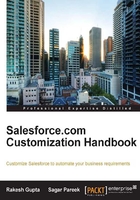
Profiles
Profiles are a way to customize the Salesforce overall experience of a user. Profiles are used to decide the data security in a Salesforce organization by granting object-level permissions and Field-Level Security that decide whether the fields need to be shown to a specific set of users. Profiles have certain rules or settings that we can set in order to grant or restrict a set of user permissions. Roles decide data/record-level access in Salesforce (that is, the records that you can access), and profiles decide what users can see in those records (that is, fields, related lists, and apps).
Let's start with an example. In the roles section, we created a new role for the organization. Sagar Pareek is the system administrator and he wants to maintain data visibility based upon the said role, but in Salesforce, roles can only maintain data/record-level access, so he has to go with the profile feature.
Types of profiles in Salesforce
There are two types of profiles in Salesforce. These are:
- Standard: These are profiles that come with your Salesforce organization. You cannot delete them.
- Custom: These are profiles that we make by cloning the existing Salesforce standard profiles.
Note
We can delete a Salesforce custom profile only if users are not assigned to that particular profile.
Different types of standard profiles
The following table shows a list of the standard profiles available in Salesforce:

Creating a custom profile
To create a custom profile, follow these steps:
- Navigate to Setup | Administer | Manage Users | Profiles.
- Click on New.

- Select a standard profile from the list. You can't create custom profiles from scratch, so you have to clone one from a standard profile and enter the name in the Profile Name field as you want. A user license will autopopulate in front of the User License field.

- Click on Save.
To distinguish between standard and custom profiles, make sure that the Custom checkbox in front of each profile is selected.

Settings available under profile
Profile provides the following settings to the users:
- Console Settings: This option allows you to define the console settings for the profile
- Page Layout: This option allows you to assign page layouts for standard and custom objects
- Field-Level Security: This option helps you to define the fields within objects that users can view and edit
- Custom App Settings: This option allows you to define the custom apps that can be accessed by users
- Connected App Access: This option gives you access related to the connected apps
- Tab Settings: This option allows you to define the tabs that users can view
- Record Type Settings: This option lets you manage record-type settings for standard and custom objects
- Administrative and General User Permissions: This option provides permissions that allow users to manage the system and apps within it
- Standard and Custom Object Permissions: This option allows you to manage object permissions that allow users to create, read, edit, and delete records
- Desktop Integration Clients: This option defines the desktop client that users can access
- Login Hours: These are the hours in which specific profile users can log in to Salesforce
- Login IP Ranges: This is the IP range from which the user permits access to Salesforce
- Enabled Apex Class and Visualforce Pages Access: This defines the Apex classes and Visualforce pages that users can access