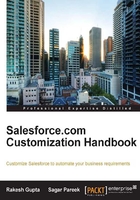
Creating a Salesforce developer account
To get started with the given topics in this book and to practice them on your own, it is recommended that you have access to a Salesforce developer account. Using Salesforce production instance is not essential for practicing. You can use Salesforce Sandbox or a developer account to practice on the examples covered in this book.
If you currently do not have your own developer account, you can create a new Salesforce developer account. The Salesforce developer account is completely free and can be used to practice newly earned concepts, but you cannot use this for commercial purposes.
To create a Salesforce developer account, follow these steps:
- Visit http://developer.force.com/.
- Click on the Free Developer Edition link.
- It will open Sign Up Page for your free developer account, and it will display the following screen:

- Fill in the form and accept Master Subscription Agreement.
- Click on the Sign me up > button.
Note
The Salesforce login ID, Username, should be unique and in the form of an e-mail address.
Once you register for the developer account, Salesforce.com will send you the login details on the e-mail ID that you provided during registration. By following the instructions in the e-mail, you are ready to get started with Salesforce. The e-mail will look as shown in the following screenshot:

Once you click on the link, it will ask you to choose your password and set the security question and answer. You can use the security question if you forget the password. If you forget your password, navigate to http://login.salesforce.com and click on Forgot your Password link and enter your username. Salesforce will send a new password to your e-mail address. If your Salesforce account is locked and you are the only Salesforce administrator, then Salesforce will automatically unlock your account after 15 minutes.
Logging in to Salesforce.com
The following are the steps to log in to Salesforce.com:
- If you are logging in to Salesforce production or developer instance, use http://login.salesforce.com.
- If you are logging in to the Salesforce Sandbox instance, then use http://test.salesforce.com.
- Once the login screen is loaded, provide your username and password.
- Salesforce may ask you to enter a verification code depending upon the organization's security and settings.
- After verification, you will be allowed to access Salesforce, and next time, Salesforce will not ask for the verification code.
Note
You need to enter a verification code every time you access Salesforce from a different computer or device. We will discuss more about this in Chapter 3, Make Your Salesforce Data Secure – Security Settings in Salesforce.