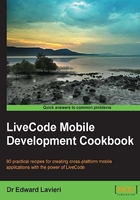
Setting up your mobile environment for iOS development
LiveCode enables us to create mobile applications for iOS devices such as the iPad, iPhone, and iPod Touch. Before we can start developing for these devices, we need a few things from Apple, which is the creator of iOS. This recipe details how to accomplish this.
Getting ready
Before you can complete this recipe, you will need to be a certified Apple Developer and have your account information (username and password) available. See more information.
How to do it...
Once you have your Apple Developer account and LiveCode installed on your development computer, you are ready to get started with this recipe.
- Log in to your Apple Developer account.
- Download the iOS SDK.
- Download and install Xcode.
Note
Xcode downloads are several gigabytes in size and can take a long time to download depending upon your Internet connection speed. Do not worry if the download takes longer than you anticipated.
- Select Preferences... from the LiveCode drop-down menu.

- Select Mobile Support from the left navigation pane of the Preferences window.

- Use the Add entry button to navigate to the location of Xcode on your development computer. When this is done correctly, you will see version numbers listed under Available device SDKs and Available simulators.

How it works...
In this recipe, we used our Apple Developer account to download and install the latest iOS SDK and Xcode software. Next, we configured LiveCode so that LiveCode's IDE is linked with our iOS development SDK. This will now allow us to develop iOS applications with LiveCode.
There's more...
It is important to ensure that you do not have any conflicts with your computer's operating system, version of the SDK, or Xcode. For example, if you are running Mountain Lion or Mavericks on your Mac development computer, it is recommended that you use Xcode 5.0.2 and SDK 7.0. Consult the latest LiveCode release documentation for updated information.
See also
- The Setting up your mobile environment for Android development recipe
- The Configuring standalone application settings for iOS applications recipe