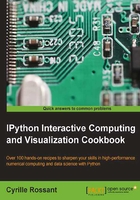
Teaching programming in the notebook with IPython blocks
The IPython notebook is not only a tool for scientific research and data analysis but also a great tool for teaching. In this recipe, we show a simple and fun Python library for teaching programming notions: IPython Blocks (available at http://ipythonblocks.org). This library allows you or your students to create grids of colorful blocks. You can change the color and size of individual blocks, and you can even animate your grids. There are many basic technical notions you can illustrate with this tool. The visual aspect of this tool makes the learning process more effective and engaging.
In this recipe, we will notably perform the following tasks:
- Illustrate matrix multiplication with an animation
- Display an image as a block grid
This recipe is partly inspired by the example at http://nbviewer.ipython.org/gist/picken19/b0034ba7ec690e89ea79.
Getting ready
You need to install IPython Blocks for this recipe. You can just type in a terminal pip install ipythonblocks. Note that you can also execute this shell command from the IPython notebook by prefixing this command with !.
In [1]: !pip install ipythonblocks
For the last part of this recipe, you also need to install Pillow, available at http://pillow.readthedocs.org/en/latest/; you will find more instructions in Chapter 11, Image and Audio Processing. With Anaconda, you can execute conda install pillow in a terminal.
Finally, you need to download the Portrait dataset from the book's website (https://github.com/ipython-books/cookbook-data) and extract it in the current directory. You can also play with your own images!
How to do it...
- First, we import some modules as follows:
In [1]: import time from IPython.display import clear_output from ipythonblocks import BlockGrid, colors - Now, we create a block grid with five columns and five rows, and we fill each block in purple:
In [2]: grid = BlockGrid(width=5, height=5, fill=colors['Purple']) grid.show()
- We can access individual blocks with 2D indexing. This illustrates the indexing syntax in Python. We can also access an entire row or line with a
:(colon). Each block is represented by an RGB color. The library comes with a handy dictionary of colors, assigning RGB tuples to standard color names as follows:In [3]: grid[0,0] = colors['Lime'] grid[-1,0] = colors['Lime'] grid[:,-1] = colors['Lime'] grid.show()
- Now, we are going to illustrate matrix multiplication, a fundamental notion in linear algebra. We will represent two (
n,n) matrices,A(in cyan) andB(lime) aligned withC = A B(yellow). To do this, we use a small trick of creating a big white grid of size (2n+1,2n+1). The matricesA,B, andCare just views on parts of the grid.In [4]: n = 5 grid = BlockGrid(width=2*n+1, height=2*n+1, fill=colors['White']) A = grid[n+1:,:n] B = grid[:n,n+1:] C = grid[n+1:,n+1:] A[:,:] = colors['Cyan'] B[:,:] = colors['Lime'] C[:,:] = colors['Yellow'] grid.show()
- Let's turn to matrix multiplication itself. We perform a loop over all rows and columns, and we highlight the corresponding rows and columns in A and B that are multiplied together during the matrix product. We combine IPython's
clear_output()method withgrid.show()andtime.sleep()(pause) to implement the animation as follows:In [5]: for i in range(n): for j in range(n): # We reset the matrix colors. A[:,:] = colors['Cyan'] B[:,:] = colors['Lime'] C[:,:] = colors['Yellow'] # We highlight the adequate rows # and columns in red. A[i,:] = colors['Red'] B[:,j] = colors['Red'] C[i,j] = colors['Red'] # We animate the grid in the loop. clear_output() grid.show() time.sleep(0.25)
- Finally, we will display an image with IPython Blocks. We import the JPG image with
Image.open()and we retrieve the data withgetdata()as follows:In [6]: from PIL import Image imdata = Image.open('data/photo.jpg').getdata() - Now, we create a
BlockGridinstance with the appropriate number of rows and columns, and we set each block's color to the corresponding pixel's color in the image. We use a small block size, and we remove the lines between the blocks as follows:In [7]: rows, cols = imdata.size grid = BlockGrid(width=rows, height=cols, block_size=4, lines_on=False) for block, rgb in zip(grid, imdata): block.rgb = rgb grid.show()
There's more...
As demonstrated in this recipe, the notebook is an ideal platform for education activities at all levels.
This library has been developed prior to the interactive notebook features brought by IPython 2.0. We can now expect even more interactive developments.