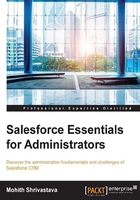
E-mail templates
E-mail templates determine the look and feel and also the content or the body of the e-mail that goes out of Salesforce. One of the greatest abilities of the e-mail templates is to dynamically associate the data of a record with the e-mail that's flowing out of the Salesforce system.
E-mail templates are stored under public folders called unified folders, or your personal folder or a custom-created folder. For the time being, let's not worry too much about the folders and assume we are creating a new e-mail template from the unified public folder. You can create the e-mail template by navigating to Setup | Administration Setup | Communication Templates | Email Templates. There are basically four different types of options that we will see when we create an e-mail template.
The options are shown in the following screenshot:

We will be concentrating on how to make a quick HTML-based e-mail template. Please note that HTML templates are usually delivered by a design agency or the marketing department. This is not a part of the job role of an administrator. Before we use an HTML (with a letterhead) type of template, it's important to create the letterhead itself. To create a letterhead, navigate to Setup | Administration Setup | Communication Templates | Letterheads.
The creation of letterheads is simple. There are some sections that need to be populated. They will consist of an interface for the header logo, body, footer logo, header properties for a thick border line, and body color to make the letterhead look professional.
The following screenshot shows the letterhead format that you will need to configure for your organization:

Once we have a letterhead ready, it is just a matter of associating the letterhead with the e-mail template, as shown in the following screenshot:

The relevant content can be placed in the placeholder using the merge field concept in Salesforce. Merged fields make the content dynamic, and they pull data from records for fields specified as merge fields. This is shown in the following screenshot:

The merge fields concept uses bracket notation, and during runtime, these fields will automatically derive contents from the respective fields. For example, if I have a merge field with the notation {!Case.CaseNumber}, the case number for each record will be replaced in the e-mail template for each case for which an e-mail will flow.
The Available Merge Fields section helps to generate the syntax for merge fields that we can use. Also, the editor is a rich text editor, which helps to format the font and also insert images if needed into the e-mail templates.
For those interested in going step by step and need more clarity, you can refer to http://www.wikihow.com/Create-an-Email-Template-in-Salesforce.