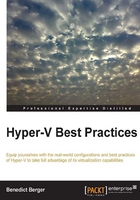
Adding basic components
Start by adding the most basic components by expanding the Components tree under the Windows Image section in the left-hand side corner of the tool. Let's now add language and locale information:
- First, add the
amd64_Microsoft-Windows-International-Core-WinPEcomponents toPass1and fill it with the basic language options. The generated XML part with all the mandatory parameters will look like the following code:<?xml version="1.0" encoding="UTF-8"?> <component xmlns:wcm="http://schemas.microsoft.com/WMIConfig/2002/State" xmlns:xsi="http://www.w3.org/2001/XMLSchema-instance" language="neutral" versionScope="nonSxS" publicKeyToken="31bf3856ad364e35" processorArchitecture="amd64" name="Microsoft-Windows-International-Core-WinPE"> <SetupUILanguage> <UILanguage>en-US</UILanguage> </SetupUILanguage> <InputLocale>en-US</InputLocale> <UILanguage>en-US</UILanguage> <SystemLocale>en-US</SystemLocale> <UserLocale>en-US</UserLocale> </component>If you prefer language settings other than US English, make sure that the language components are included in the installation media and refer to the correct locale IDs, which can be found on Microsoft MSDN (shortlink http://bit.ly/1gMNu2B).
- Next, add
amd64_Microsoft-Windows-Setup_neutraltoPass1to configure some basic OS configurations such as Disk Layout. A generated sample XML part for a BIOS-based system is as follows:<?xml version="1.0" encoding="UTF-8"?> <component xmlns:wcm="http://schemas.microsoft.com/WMIConfig/2002/State" xmlns:xsi="http://www.w3.org/2001/XMLSchema-instance" language="neutral" versionScope="nonSxS" publicKeyToken="31bf3856ad364e35" processorArchitecture="amd64" name="Microsoft-Windows-Setup"> <DiskConfiguration> <Disk wcm:action="add"> <CreatePartitions> <CreatePartition wcm:action="add"> <Order>1</Order> <Size>350</Size> <Type>Primary</Type> </CreatePartition> <CreatePartition wcm:action="add"> <Order>2</Order> <Extend>true</Extend> <Type>Primary</Type> </CreatePartition> </CreatePartitions> <ModifyPartitions> <ModifyPartition wcm:action="add"> <Active>true</Active> <Format>NTFS</Format> <Label>Bitlocker</Label> <Order>1</Order> <PartitionID>1</PartitionID> </ModifyPartition> <ModifyPartition wcm:action="add"> <Letter>C</Letter> <Label>HostOS</Label> <Order>2</Order> <PartitionID>2</PartitionID> </ModifyPartition> </ModifyPartitions> <DiskID>0</DiskID> <WillWipeDisk>true</WillWipeDisk> </Disk> </DiskConfiguration> </component>This configuration will make sure that there are clean partitions that follow Microsoft's default deployment model. The small partition at the start of the disk is created to support Bitlocker. Microsoft's full disk encryption can be used with Hyper-V hosts and can also be activated later. The use of Bitlocker is only recommended in high-security environments.
- If your host does not have BIOS anymore and uses an UEFI-based setup routine, the XML file will be edited to include the following code as well:
<?xml version="1.0" encoding="UTF-8"?> <component xmlns:wcm="http://schemas.microsoft.com/WMIConfig/2002/State" xmlns:xsi="http://www.w3.org/2001/XMLSchema-instance" language="neutral" versionScope="nonSxS" publicKeyToken="31bf3856ad364e35" processorArchitecture="amd64" name="Microsoft-Windows-Setup"> <DiskConfiguration> <Disk wcm:action="add"> <CreatePartitions> <CreatePartition wcm:action="add"> <Order>2</Order> <Size>100</Size> <Type>EFI</Type> </CreatePartition> <CreatePartition wcm:action="add"> <Order>3</Order> <Extend>false</Extend> <Type>MSR</Type> <Size>128</Size> </CreatePartition> <CreatePartition wcm:action="add"> <Order>4</Order> <Extend>true</Extend> <Type>Primary</Type> </CreatePartition> <CreatePartition wcm:action="add"> <Size>350</Size> <Type>Primary</Type> <Order>1</Order> </CreatePartition> </CreatePartitions> <ModifyPartitions> <ModifyPartition wcm:action="add"> <Active>false</Active> <Format>NTFS</Format> <Label>Bitlocker</Label> <Order>1</Order> <PartitionID>1</PartitionID> </ModifyPartition> <ModifyPartition wcm:action="add"> <Letter>C</Letter> <Label>HostOS</Label> <Order>3</Order> <PartitionID>3</PartitionID> <Format>NTFS</Format> </ModifyPartition> <ModifyPartition wcm:action="add"> <Order>2</Order> <PartitionID>2</PartitionID> <Label>EFI</Label> <Format>FAT32</Format> <Active>false</Active> </ModifyPartition> </ModifyPartitions> <DiskID>0</DiskID> <WillWipeDisk>true</WillWipeDisk> </Disk> </DiskConfiguration> </component>