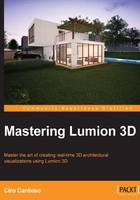
Chapter 2. Creating a Project in Lumion
The first chapter was a swift overview of some fundamental concepts to begin working with Lumion and now it is time to start getting our hands dirty by creating a scene in Lumion. By now, we are so eager to start that we probably want to import the 3D model that we built with so much care and populate the scene with every single Lumion 3D model available. We can do that and this is one way we can learn software. However, a great difference between an ordinary Lumion project and a professional one is the preparation and planning we do prior to adding any content or even importing the 3D model.
However, even before importing a 3D model, we need to prepare the terrain to place the 3D model in a good light. Since we are talking about preparation and planning, we can also create some layers as well.
In this chapter, you will learn the following topics:
- Creating a scene
- Using the nine presets
- Using a proxy or a low geometry 3D model to test the terrain
- Sculpting the terrain
- Creating and using a height map
- Configuring the Editor quality
- Why use layers?
The main goal of this chapter is to help you start the process of preparing a scene and import the 3D model we prepared in Chapter 1, Getting Ready for Lumion 3D. A few things that we will explore are the Landscape menu and the tools accessible to start sculpting and adjusting the terrain with the help of a proxy model. A proxy model can be a low geometry 3D model that works as a visual representation of the more detailed 3D model. The reason why we use this proxy model while making terrain changes is because it helps the viewport's performance and makes it easier to tweak the terrain without overwhelming Lumion with details at this stage, which is not necessary. Did you know that you can use a terrain that was modeled with an external package or that you can use height map and 3D terrains to replicate real-world locations?
Since we also need good light to see the 3D model, we will cover how to use the Weather menu and how to reproduce different times of the day, including a night-time scene. In conclusion, to keep our scene organized, we will explore the out-of-sight Layer menu, which will help us to optimize the workflow and improve our efficiency. Let's start by creating a new scene in Lumion.