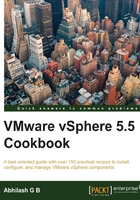
Attaching/detaching ESXi hosts to/from a Host Profile
The whole purpose of creating a Host Profile is to automate large-scale configuration of ESXi hosts. Before you can apply a Host Profile to any ESXi host, there should be a way to associate the host with the Host Profile. This is done in the vCenter by attaching the ESXi hosts to the Host Profile. Such an association is subsequently used for compliance checks and remediating new configuration changes.
If for any reason, you decide not to associate a host with a particular Host Profile, then you could choose to detach the host from the Host Profile.
Both the attach/detach operations are performed using the same workflow wizard.
How to do it…
The following procedure will guide you through the steps required to attach/detach ESXi hosts' to/from a Host Profile:
- Connect to the vCenter server using the vSphere Web Client.
- Go to the vCenter Inventory Home tab and navigate to Rules and Profiles | Host Profiles.
- Select the Host Profile to which you would like to attach the hosts and click on the Attach/Detach Hosts and Clusters icon, to bring up the Attach/Detach Hosts and Clusters wizard.

- On the Attach/Detach Host and Clusters wizard screen, you can choose to attach an entire cluster of hosts or individual hosts and click on the Attach button to move the selection to the right pane. Detaching would require the items to be moved to the left pane:

- Move the selected hosts to the right pane and click on Next to continue.
- In the Customize host screen, verify and modify the host specific information, if necessary. Once done, click on Finish to attach the selected host/cluster to the Host Profile.
- You should see an Attach Host Profile task completed successfully in the Recent Tasks pane.