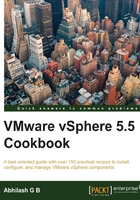
上QQ阅读APP看书,第一时间看更新
Scheduling the virtual machine hardware upgrade
We cannot finish the virtual hardware upgrade while the virtual machine is powered on. Hence, we need to power off the virtual machine for an immediate upgrade. If you have a large number of virtual machines, then you can schedule the virtual hardware upgrade to happen during the next reboot of the virtual machine; for example, a reboot during the next patch cycle.
Getting ready
Prepare a list of virtual machines you would like to perform the virtual machine hardware upgrade on.
How to do it...
The following procedure will walk you through the steps required to schedule a VM hardware upgrade:
- Select the virtual machine(s) to perform the VM hardware upgrade on and navigate to Actions | All vCenter Actions | Compatibility | Schedule VM Compatibility Upgrade:

- You will be prompted to confirm the scheduling operation. Click on Yes to confirm and bring up the Schedule VM Compatibility Upgrade window:

- In the Schedule VM Compatibility Upgrade window, set the compatibility by selecting an ESXi version. In this case, as we have upgraded the ESXi hosts to Version 5.5, we have selected ESXi 5.5 and later:

- Also, to make sure that the hardware upgrade is performed only after a graceful shutdown of the Guest Operating System (GOS), select the checkbox Only upgrade after normal guest OS shutdown and click on OK.