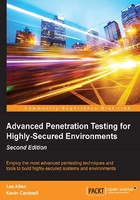
Installing VMware Workstation
To obtain the software, go to the http://www.VMware.com site and download it; you will be required to register if you have not done this before. The one good thing about registering is that they will send you discount codes, and you can potentially acquire the software for a reduced price. Once you downloaded the software, install it. The installation is simple and straightforward, so we will not cover this here.
Tip
You can use the free version of software VMware Player, but it does not provide the same capability to build complex and complete architectures; however, if you do want to use it, then you can build the layers of your architecture as independent entities with the provided switches that are available after your installation.
To access the switches for the network configuration in the VMware Workstation tool click on Edit | Virtual Network Editor | Add Network. An example of this is shown in the following image:

If you click on the drop down next to the switch you will see that you can configure up to 20 switches. This is in a Windows install; in a Linux install, you will see there is a possibility of more than 200 switches, which are way more than you need. We will expand on this more in the coming sections; for now, we want to discuss more of the reasoning behind selecting the VMware Workstation.