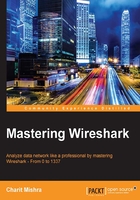
Create new Wireshark profiles
Profiles in Wireshark are like customized environments, which can save a significant amount of time while auditing a network. A profile is a set of different components, such as capture filters, display filters, time preferences, column preferences, protocol preferences, color profiles, and so on, that fit together and give you a case-specific scenario, which you might require instantly.
Importing and exporting profiles is very easy in Wireshark, which is pretty useful while auditing a network where you don't have your preinstalled tools. Just copy and paste the Profile configuration files in a certain directory to use them. To create a profile, follow these steps:
- Right-click on the Profile column in Status Bar.

- Click on New... in the pop-up dialog.

- Now, choose any profile you wish to use as a template and type the name of the new profile.

- And then, click on OK.
Now, in the status bar, you will see the the same profile has been activated. The changes that you are going to make in this profile stay here, for example, you can create capture/display filters, change protocol preferences, and change color preferences. This means that any changes in a profile do not alter the contents of other profiles that are saved.

This way, we can create different profiles for case-sensitive scenarios that can save time and make the task easy.