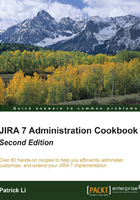
Upgrading JIRA manually
If you find yourself in a situation where you cannot use the JIRA installer to upgrade JIRA—for example, if you are hosting JIRA on an OS that does not have an installer binary such as Solaris or are using the WAR distribution—then you need to manually upgrade your JIRA instance.
Getting ready
The general prerequisite tasks to upgrade JIRA manually will remain the same as that of the installer. Refer to the previous recipe for the common tasks involved. As the installer automates many of the backup tasks while upgrading JIRA manually, you will have to do the following:
- Back up the JIRA database with its native backup utility
- Back up the
JIRA_INSTALL directory - Back up the
JIRA_HOMEdirectory - Get a list of all the customized files in the
JIRA_INSTALLdirectory from the System Info page in JIRA
How to do it...
To manually upgrade your JIRA instance, perform the following steps:
- Take your current JIRA offline.
- Install the new version of JIRA into a different directory.
- Edit the
jira-application.propertiesfile in the new version of JIRA, which is located in theJIRA_INSTALL/atlassian-jira/WEB-INF/classesdirectory. - Update the value of
jira.hometo the currentJIRA_HOMEdirectory or to a copy of this directory. - Copy any modified files from the old JIRA instance into the new one.
- Start up the new JIRA instance.
- Update the add-ons once JIRA starts successfully.
- Remove the previous installation directory to avoid confusion.
How it works...
What we did here is essentially set up a new instance of JIRA and point it to the old JIRA instance's data. When we start up the new JIRA instance, it will detect that the database it is connecting to contains data from an older version of JIRA by reading the dbconfig.xml file from the JIRA_HOME directory. It will also proceed to make all the necessary schema changes.